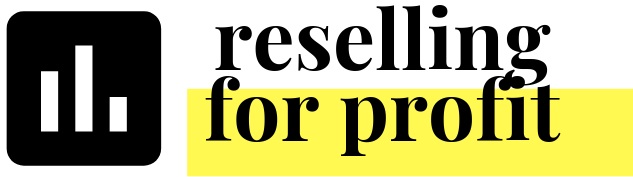Ready for 2022? Follow these instructions
The Reselling for Profit Tracking Workbook is expandable to includes as many years as you’d like in the past and future. If you would like to add a year - for example, 2022 - see the below directions to update your workbook.
The summary page is based on the year listed in Cell A1 in the Summary tab. That drop down is currently limited and doesn't include any years past 2021. It's an easy 30 second fix to add 2022 and any future years. Here are the directions for Google Sheets:
1. Right click on cell A1 Summary tab
2. Find 'Data Validation' in the list, which is likely under 'View more cell actions'
3. In the text box, add the years separated by commas: 2015,2016,2017,2018,2019,2020,2021,2022,2023,2024
4. Press save. It's done!
To add additional years to the Excel version, click on cell A1 in the Summary tab. Then, in the ribbon under the Data tab, click Data Validation. You then should see a list where you can enter additional years.
Please reach out if you have any questions!