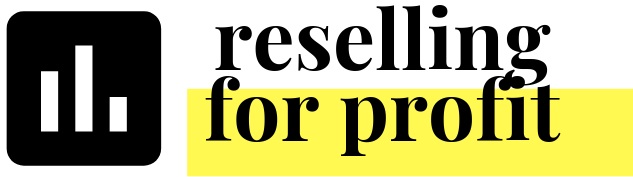Working with the NEW Poshmark Sales Report
In March 2019, Poshmark started the Posh Remit service which remits sales tax to the proper authorities on the behalf of the seller. Read more about it here: https://blog.poshmark.com/2019/03/28/introducing-posh-remit-sales-tax-made-simple/
Poshmark shares the amount remitted per order in the order summary page, as well as the Poshmark Sales Report. There are now 2 new columns in the sales report, one for “Sales Tax (Paid by Buyer)” and a column for “Notes”. Luckily, they are to the very right of the report which makes it easy to adjust and incorporate into the Tracking Workbook, if you have Version 2.0 or older. Please decide whether to follow ONE of the following methods:
When copying the Poshmark Sales Report, only copy data from columns A to R which skips the new columns all together. If in the future you need this sales tax information, you can still re-download the entire report from Poshmark.
Go to the Sales tab and add 2 columns between Column W and X. Right click on Column X header and select insert 1 column (or insert 1 left if in Google Sheets). Be sure to add titles to the columns in Row 14. If you’d like, you can right click on the columns and hide them. As you paste the sales report into the worksheet, the data will be recorded but not visible to you.
I do hope that makes sense but don’t hesitate to reach out to me with any questions or concerns!