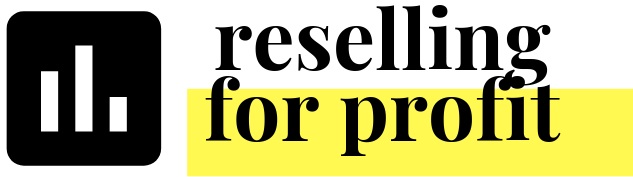How to Download & Import the Poshmark Sales Report
Check out my YouTube video for a walk through of how to download the Poshmark Sales Report and then how to import it into the Fashion Resale Tracking Workbook! Read below for the abbreviated text version. Leave a comment or reach out to me directly if you have any questions about any part of this process!
Please check out the Poshmark Support Center for clear text instructions on how to download the Poshmark Sales Report: https://support.poshmark.com/articlesDescriptionPage?id=ka01I000000ab4PQAQ
Use Microsoft Excel or another program to open the .cvs file. If you do not have software on your computer that is able to open this file, try using Google Drive. Upload the file to your Google Drive and copy the information from there.
To import the report into the Fashion Resale Tracking Workbook, you will need both the Poshmark Sales Report and your Tracking Workbook open. Go to your Poshmark Sales Report and highlight all of the data below the headers (Row 13 and below). Be sure to only highlight the cells with data (columns A to S).
Shortcut: Click on Cell A13. Press CTRL+SHIFT+Down Arrow at the same time. Let go of the down key, and while still pressing CTRL+SHIFT, press the right key button. This will select all of the data.
Copy the data (CTRL + C). Then, go back to the Tracking Workbook to you next free row in the Sales tab. Now paste the data (CTRL + V)!
Helpful hints:
You can download multiple years of data in the Poshmark Sales Report and you can also import all of it into the Tracking Workbook. Just toggle the year in the Summary tab, and the data will be summarized for that year.
Be sure that the platform selected in column A is Poshmark.
Find a good frequency to download the Poshmark Sales Report that works for you. I like to download about once a week because that is a manageable amount of Inventory IDs that I have to match up.
Keep in mind the Poshmark Sales Report is in the order that your order was accepted by the buyer. This means if you run the report for a particular month, there might be some sales missing. Therefore, I recommend that you run the report each time with a time buffer - if you ran the report until 1/26/2019 last time, run the report as of 1/20/2019 to make sure you have all of the sales entries, just to be sure!