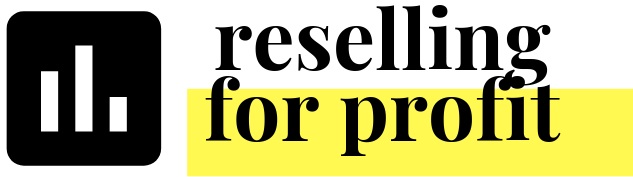Top 6 Dos and Don'ts with the Tracking Workbook
I know it can be overwhelming opening the workbook for the first time. I assure you, you will learn what is going on and it will become natural adding data to the workbook! I will continue to publish workbook tips and tutorials so stay tuned! But first, let me share these top 6 dos and don’ts that you must know about as soon as possible! These are the most common questions and issues that have recently come up. Let me know if you have any questions in the comments!
1. DON’TS “CLEAR” ROWS OF DATA.
There are quite a few formulas behind the scenes when you are entering data in rows on the Sales and Inventory tabs. Most importantly, there are formulas that identify the year, month and day of the order date of when the item sells in hidden columns of the workbook. If you would like to start over on a row, please delete the row completely by highlighting the row, right clicking and selecting delete row from the drop down. If you happen to select the row and press the "Delete" button, the formulas will be deleted but the row will still be there. This will cause any data that you enter in that row to no longer be connected to the Summary and Inventory tab. If you run into this issue, please let me know so I can help fix it for you! A tutorial is coming soon as well!
2. DON’T FORGET TO SELECT THE PLATFORM AND THE ORDER DATE OF THE SALE
If you would like the sale to be recognized on the summary tab and the analysis tables, you have to make sure that every sale has an order date. This is the date that the sale happened. The listing date to the left of the order date column is the day you listed the item and is not required. The listing date information is available in the Poshmark Sales Report. The Sales spreadsheet connects to the Summary tab and the analysis tab based on the order date. By selecting the platform, you will be able to segregate your sales by platform on the Summary tab correctly. Additionally, the earnings will auto calculate for certain platforms when you select the platform first.
3. DON’T DELETE ANY FORMULAS
A cell with a formula is a cell that already contains something that starts with the "=" sign. That formula is calculating or pulling information data for you so you don't have to. If you delete the formula, it will not come back. If you accidentally deleted a formula, in most cases, it is possible to copy and paste that information from an adjoining cell. Go to that adjoining cells (usually below), click it, press Ctrl+C to copy, go to the cell that needs the formula and press Ctrl+V to paste. This will put the formula into that cell again. It would be good to check if the formula is correctly referencing different cells there. You can also "start over" by deleting the row (see above) and reentering the information in a new row that still has the formulas in tact.
4. DO REPLACE THE EXAMPLES THAT ARE SHOWN IN RED
Those are there as guides on how the workbook is supposed to look. The red font is there to remind you to delete or replace the information with your own information so it does not get counted in your numbers. If you decide to replace the information, the font will remain red and you will have to change the font yourself.
5. DO UPDATE THE TEXT AND CELL COLORS
Do change the text color of the rows with samples once you've entered your information. You can also change any of the other cell and text fonts and colors to work for you. Changing the font and color and hiding columns you do not use will not impact the function of the workbook!
6. DO ENTER ALL OF YOUR CURRENT INVENTORY (NOW OR EVENTUALLY)
The inventory tab is your running list of inventory. It is a good way to see the count and value of all of your inventory. If you do not have an inventory list to transfer over, do still consider adding all of your items to the workbook. If you are tracking your 2019 sales, input all of your inventory at the start of 2019. At a minimum, I recommend an inventory ID and a cost when listing an item — all of the columns are not required. Having a list of inventory will help you easily match cost to future sales and for some of you, help find the item in your physical inventory. If you do not have an item in your inventory tab and it sells, you can add the item at that point.
Let me know if you have any questions about the above in the comments!